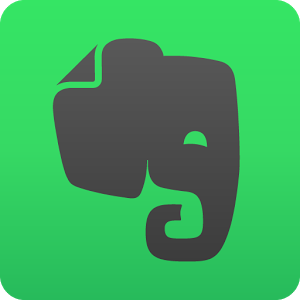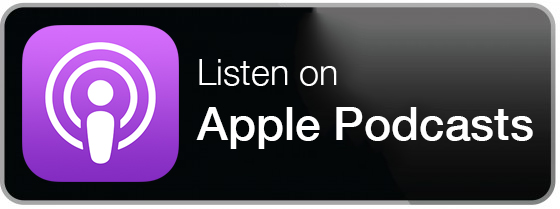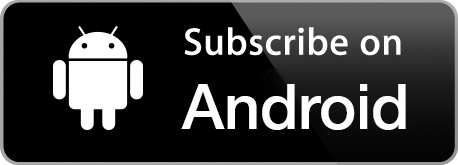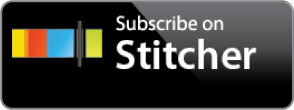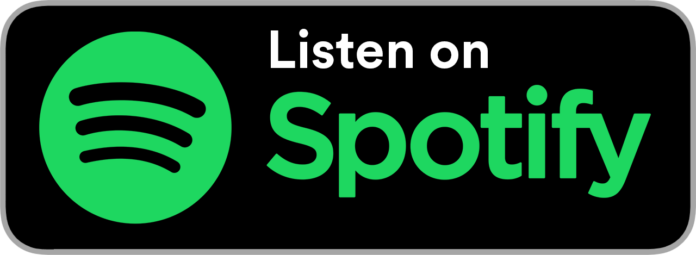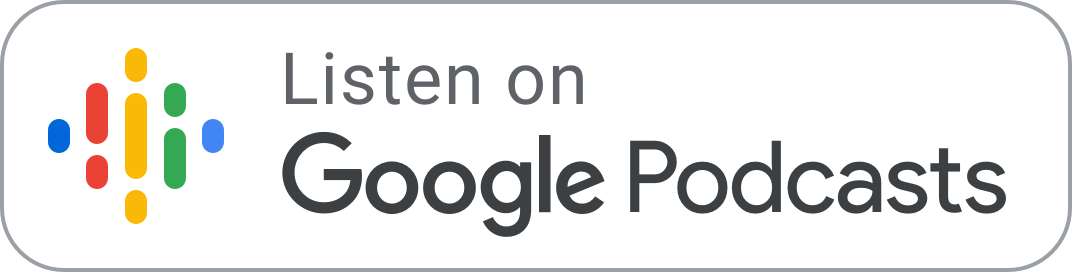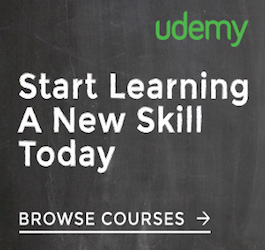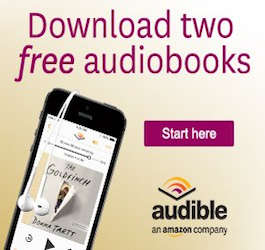Organizing our thoughts and priorities has likely been around since we began having thoughts and prioritizing them. For the bulk of those years, the primary tools were pen and pad. But, over the last 15 years, the public has become increasingly reliant on digital means to organize their personal and professional lives. (I can’t fathom how I ever remembered to go anywhere before Google Calendar.)
While the first “app stores” popped up in the 90’s, Apple brought apps front and center in our life with the launch of the iOS App Store in July 2008. And, with the emergence of cross-platform syncing, apps have created infinite opportunities to maximize our productivity. (Of course, our phones are also double-edged swords, creating limitless productivity-sabotaging distractions. Check out this episode where I lay out a few tips to crush those distractions vibrating from your pocket.)
If you’ve followed me at all you know it’s no secret that I have an affinity for all things productivity related. So naturally, I was all in on the 24/7 access to my entire workflow that apps provided. And, I’m just a fan of playing around with new apps in general. From discovering innovative ways to streamline my workflow to tinkering with new features and playing games, I love everything about them. The reality is, though, once the novelty wears off, the majority of the new shiny apps I can’t get enough of today are quickly relegated to the graveyard that is page 2 of my phone’s home screen. They may be fun today, but many just don’t do the required heavy lifting every day to justify keeping them around.
However, every once in a great while a new app enters my life, and I quickly forget how I ever lived without it. Dropbox was one of the first such apps for me. (Remember the nightmare of tearing the house apart desperately searching for the floppy disk your term paper was saved on?) Since then I’ve become equally attached to a few other handy apps, but over the last year Evernote has emerged as an app I can’t live without, and has solidified its position on page one of my phone’s home screen.
I first found Evernote in 2009, but it wasn’t love at first sight. I had just made the switch to a Macbook, and I was looking for an alternative to Microsoft’s One Note, which didn’t offer a Mac version at the time. I used it for a few weeks, but it just didn’t stick. I re-visited Evernote again my first year in practice to take notes during continuing education courses, but again, it just didn’t stick. Then last summer I heard a mentor mention Evernote as their favorite app, so I decided to give it one more shot. I’m glad I did. I’m not certain if the app got that much better over the years, or if I should attribute it to user error, but Evernote has quickly risen to Dropbox-status in my life.
Initially, I was just looking to takes notes, and while Evernote does that exceedingly well, it’s so much more than a note-taking app. Here are six reasons you’ll soon be giving Evernote some of that precious page-one real estate on your phone’s home screen:
1. Never Forget
While I may not have the eidetic memory of Sheldon Cooper, with Evernote I’m able to recall obscure details in an instant. In the last month, I’ve turned to Evernote for my license plate number, a rarely-used account number, and a business idea I had while exercising. Evernote allows you to store and meticulously catalog your business life, your personal life, and everything in between. And, the best part is all that information is accessible anywhere you have an internet connection. (Premium users have access to offline storage features as well)
2. Picture It
The picture function is one of my favorite uses of Evernote; I use it almost every day. I take a quick shot of something and Evernote immediately saves it as a note. I use this for documents, post-it notes, business cards, prescriptions, house measurements, products I need to purchase, advertisements I want to remember, and even my license plate. I just snap the photo, apply the proper tag, and now that information is immediately at my fingertips across all my devices.
3. Newsletter Forwarding
How often have you panicked at the sight of an inbox full of newsletters and just deleted them all? I’m guilty. I signed up for these newsletters on purpose, and I want that information, but I also want a tidy inbox. Evernote solves this problem of competing priorities. Evernote issues you a unique email address and any message sent to that address automatically becomes a note. Now, just go through the newsletters you genuinely care about and reroute them to your new Evernote email address. You can also train Evernote’s Smart Filing feature to drop the newsletters into the proper notebook. The cherry on top? If you ever start receiving spam to your Evernote email address you can generate a brand new address with the click of a button. (Bonus: use Unroll.Me to unsubscribe from newsletters in bulk. This app will change your life.)
4. Business Cards
No more rubber-banded stacks of business cards clogging up your drawers and your life. Evernote makes saving business cards and contact information a cinch. Simply press the button to take a photo in Evernote and hold the camera over the business card. Evernote will automatically take the picture, recognize it as a business card, edit the edges, and import the contact information from the card. A handy feature is the ability to connect with the contact on LinkedIn automatically. You can also make notes about the contact, such as where you meant them or personal details you want to remember.
5. Collaboration
Before Evernote, I was using a combination of Dropbox and Slack to collaborate on projects with colleagues. Now, Evernote covers it all. Evernote allows you to share notes, notebooks (collection of notes), and stacks (collection of notebooks) with anyone you choose. You can give them as much or as little access and editing ability as you wish, giving everyone on the team instant access to the entire workflow. What puts Evernote over-the-top in the collaboration space is the native instant messaging feature (“work chat”) that allows users to message individual users, multiples users, or the whole team.
6. Reminders
Reminders are one of the most powerful uses of Evernote, but expect a bit of a learning curve to get the hang of the full functionality. You can choose how to receive reminders with in-app notifications, emails, and/or notifications on the app icon. You can also associate reminders with the relevant note, so there’s no extra time spent accessing your work. One of my favorite features is setting reminders by email. Evernote can route the email into the appropriate notebook, title the note, add a reminder, and tags. Simply address a message to your unique Evernote address and add the appropriate language in the subject line. Email Subject: [Title of note] ![optional date for reminder] @[notebook] #[tag] Email Subject: Halloween Party !2016/10/31 @events #parties
The best part is Evernote is 100% free forever for the basic features. I’m a full-fledged member of Evernote Nation (my unofficial title), so I have a premium account, but for many people, the basic account is all they will ever need. Being the rabid brand evangelists that I am, I’m happy to answer any questions you have in the comments section.
Click Here to sign up for Evernote and get a FREE month of Evernote Premium.
Content Links
You can find me on Twitter, Instagram, Facebook, & LinkedIn.
As always, the podcast is available for download from the iTunes Store, Google Play, Stitcher Radio, and TuneIn. You can also download the episode from the player at the top. And, please, if you enjoy the show please hit that subscribe button and give us a 5-star rating in the iTunes store.
Are you thinking about taking the first step? Are you hesitating? Already moving toward your goals? Wherever you are right now, I want to hear about it. Send me a message HERE.